These versions are currently only effective for single-person portrait photos.
A fully automated, batch adaptive upscaling pipeline—no manual intervention needed. Just drop your pre-cropped image sets into the input folder and hit “run” to process them all at once. It can losslessly upscale from 240p to 4K, or from 480p to 8K.
This is arguably the strongest portrait restoration and upscaling workflow available, combining the best features of all the leading models. I guarantee you’ll achieve outstanding results.
------------------------------------------------------------------------------------------------------
✨ If your local VRAM is insufficient, you can experience it directly on this online platform without needing to deploy it.
Just click below and you can start experimenting right away, free and in one click:
👉https://www.runninghub.ai/post/1963968536693587969/?inviteCode=rh-v1216
Register with my invitation code, and you will receive 1000 RH coins upon your first registration, which is enough for nearly 100 image generations or about 30 video generations.🎁
------------------------------------------------------------------------------------------------------
✨ This new release provides two Workflows for options:
1. “direct_upload_batch_image” lets you upload any number of images of any size directly through the ComfyUI interface.
2. “Upload batch images from the folder” works the same as before: you create a folder inside the “input” directory and drop in the images you want to upscale.
Feel free to choose whichever method you prefer—both yield good results.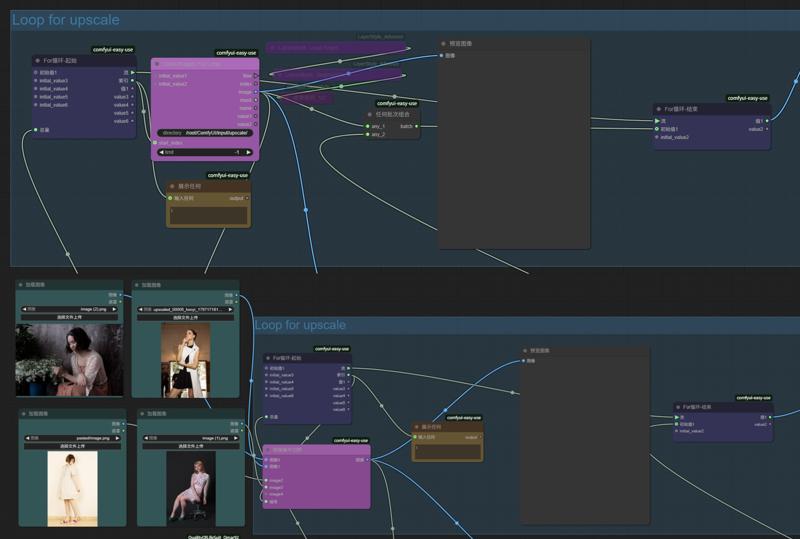
🎯 How to Use:
1. Pre-crop the images you want to upscale to the desired dimensions.
2. In ComfyUI’s input folder, create a new directory and drop your images into it.
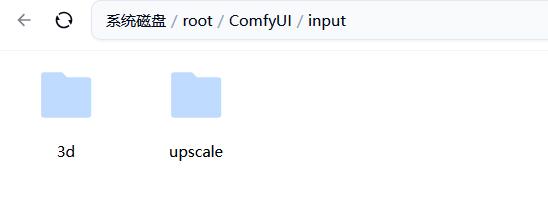
3. Refresh ComfyUI. In the purple node“Load Images For Loop”,copy the folder path you just created and paste it into the directory field of the purple node..
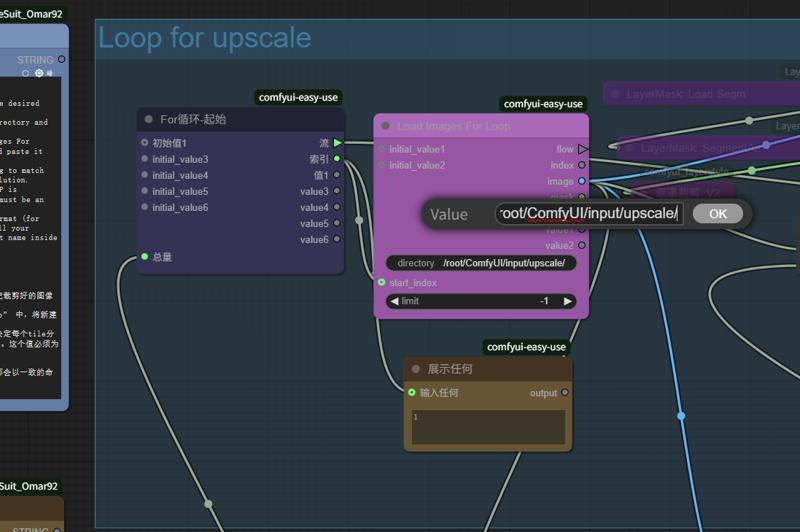
4.Adjust the value in the red-highlighted setting to match your GPU’s VRAM. This number specifies the resolution. allocated to each tile block. A setting of 1600 P is recommended for 20 GB or more of VRAM.The value must be an integer multiple of 64.
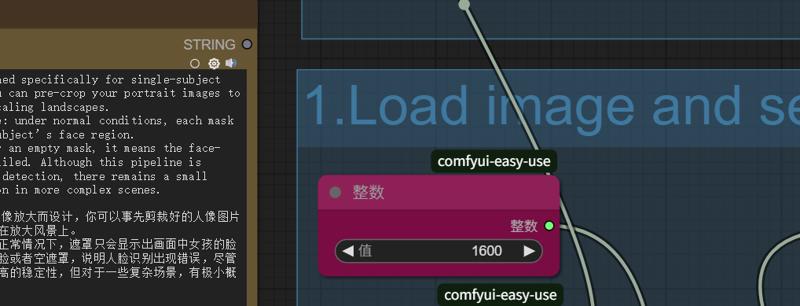
5. Change the save-image name to a path-style format (for example: …/…/output/upscale/4K). This way, all your upscaled outputs will be saved under a consistent name inside a new subfolder of the output directory.
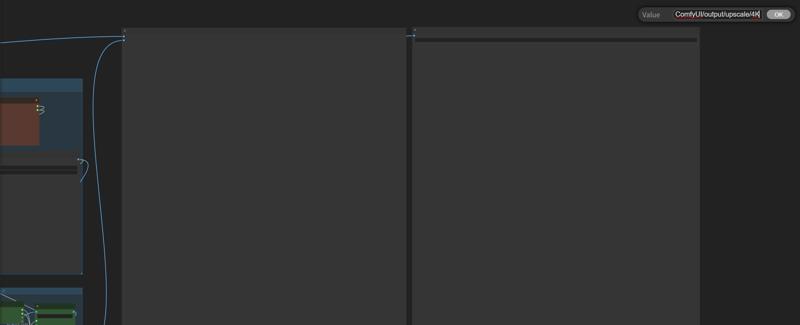
✨Tips:
I. Domains Where This Upscaling Pipeline Excels
①Highly compressed yet otherwise undamaged blurry thumbnails (as low as 240p), which it can restore up to 4K—automatically fixing illogical details so that every element looks natural and true to life.
② Slightly blurred full-body shots (360–480p), which it can losslessly upscale to 6K–8K.
II. Cases Where It Might Also Perform Well
① Images with dirt, smudges, or mild detail distortion
②Pictures full of noise
III. Domains Where It Struggles
①Old photograph restoration
②Images whose native pixels have been badly corrupted
③ Pictures riddled with irregular, malformed color noise
④High-definition images in which the face region alone has a native resolution exceeding 1024P.
IV. How to Check If Native Pixels Are Intact
Open the image and scroll with your mouse wheel to zoom out until you can just make out the subject. Take a screenshot at that zoom level—its resolution will approximate the image’s true, effective native pixel count.
✨Model Checklist:
PixelWaveTurbo - Excellent images in 5 steps! - 03 | Stable Diffusion XL Checkpoint | Civitai
https://huggingface.co/SG161222/RealVisXL_V5.0_Lightning/blob/main/RealVisXL_V5.0_Lightning_fp16.safetensors
https://huggingface.co/camenduru/SUPIR/blob/main/SUPIR-v0Q.ckpt
https://openmodeldb.info/models/4x-FFHQDAT
https://huggingface.co/Comfy-Org/Wan_2.2_ComfyUI_Repackaged/blob/main/split_files/diffusion_models/wan2.2_t2v_low_noise_14B_fp8_scaled.safetensors
https://huggingface.co/Kijai/WanVideo_comfy/blob/main/Lightx2v/lightx2v_14B_T2V_cfg_step_distill_lora_adaptive_rank_quantile_0.15_bf16.safetensors
✨RAM release node:
https://github.com/LAOGOU-666/Comfyui-Memory_Cleanup/
Description
The initial version of the workflow lets you manually set the upscaling parameters by adjusting the total pixel count and tile partitioning.






