Split Image Composition Workflow
Hi guys, this is my first workflow.
I did it while playing around myself with ComfyUI but I'm sharing it in the case someone else could find it useful :)
It's nothing extremly innovative, but it has been educative to create, since I've learned different interesting stuff.
How it Works (+ versions note)
Easy peasy. You start with your positive and negative prompt on the first two CLIP Text Encodings from the left (green for positive and red for negative)
The initial stage of the workflow involves generating a basic first image, that is strongly influenced by the two provided prompts and the first Ksampler from the left. So you can get the control over the initial image by adjusting the parameters in this initial stage of the workflow.
The generated image then goes into the ControlNet section that extract the main structure. The workflow uses Canny with Canny Edge Processor, but feel free to play around with that, especlially if you're playing with person, you can try with OpenPose.
In the next of the workflow, that ControlNet preprocessed image goes into two different Ksampler that are totally indipendent and influenced by their own prompt.
The upper one control the left half of the image, and the bottom one control the right half of the image. Adjusting the parameters of those two Ksampler and playing around with those two prompts (the blue ones) you can get the control over the two half images.
At the end of the workflow, those two images get concatenated togheter.
That's it.
NOTE:
The Basic Version do not have the possibility to select a different model the each half, while the Half Model Selector version allows you to select a different model for each half individually. But you can easly go with the Half Model Selector and simply select the same model for both the half. So my suggestion is to downaload the Half Model Selector in any case.
Examples
Let's make an easy example, without thinking too much about the prompt engineering, just to understand how it works.
Main Positivie Prompt
A photo of a mountains small townLeft Half Prompt
in a sunny dayRight Half Prompt
in a snowy daySo here what we get:
Main image (that will be used for the ControlNet Step)
ControlNet Canny PreProcessed Image

Half Letf Image, generated with the Half Left Ksampler with the Half Left Prompt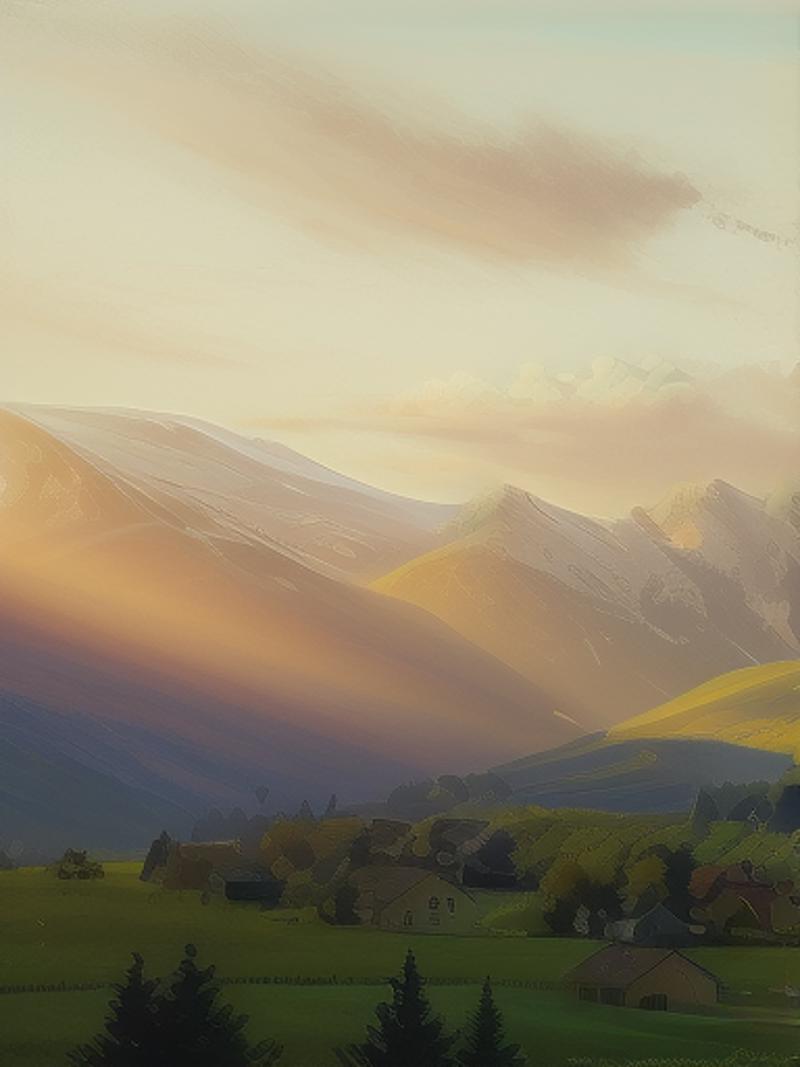
Half Right Image, generated with the Half Right Ksampler with the Half Right Prompt
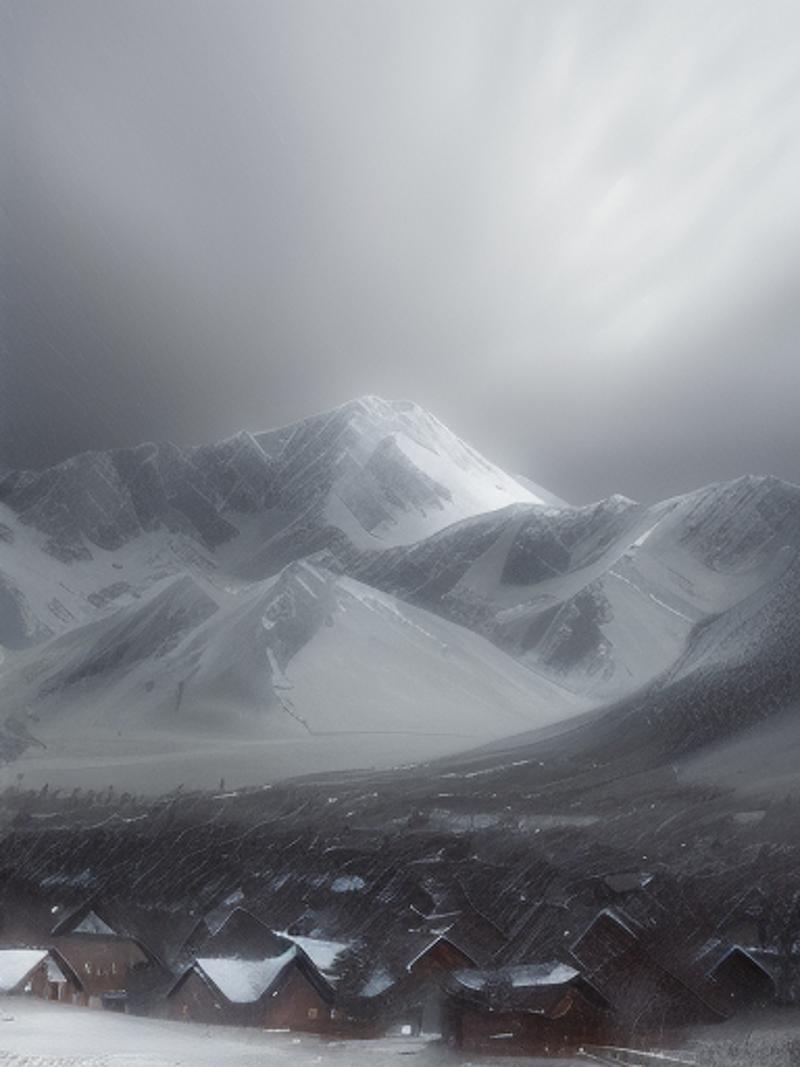
Final Results
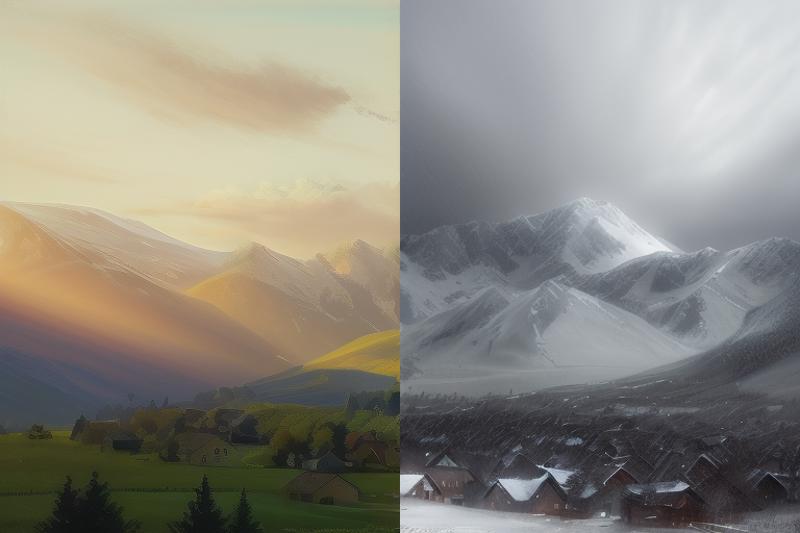
For this example I've used DreamShaper and no LoRa but you can play around with that.
Custom Nodes
This workflow uses two custom nodes you need to have:
ComfyUI's ControlNet Auxiliary Preprocessors needed to manage the ControlNet part that extract the structure from the first generated image.
Comfy_KepListStuff used at the very end of the workflow to concatenate the two half images toghether (if there is a different way to do this, please, let me know, since I'm still learning about ComfyUI)
Updates
[2023.12.03] Added another workflow file to the zip. Is the same than the first workflow, with the difference that with this new workflow the image can be splitted in 4 quartes
Description
I've update the base version and now you can also select the checkpoint used individually for the left and for the right half of the image
















