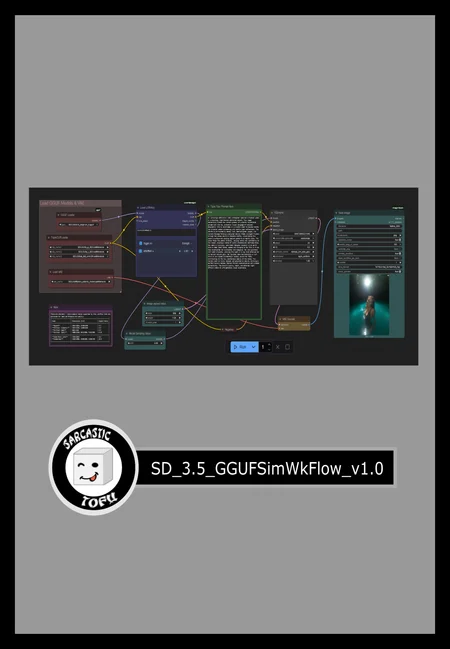This is a very simple ComfyUI beginner friendly Text-to-Image workflow that will work with a single SD 3.5 GGUF model with multiple LORAs (This workflow does require ComfyUI's LORA Manager plugin to function. It is a good idea to install both ComfyUI manager and LORA Manager plugin to help you easily download and manage Checkpoints, LORAs and other resources. Not only these two are helpful for this workflow but they will help you a lot in any other cases). You need a Hugging Face account to download your necessary SD 3.5 files (Details are mentioned below). Make sure you install GGUF addon for ComfyUI using ComfyUI manager and place the correct files in correct places. Also check out my other workflows for SD 1.5 + SDXL 1.0, HiDream and Flux.
How to use this -
#1. Just select your desired SD 3.5 GGUF model first and then load
#2. one or multiple matching LORA(s) from LORA Manager to start
#3. then input your prompt.
#4. select how many images you want (Change the number besides the "Run" button)
#5. select image sampling methods, CFG, steps etc. settings
#6. finally press the run button to generate. That's it..
*** This workflow will also function if you know how to properly disable the LORA Node
and bypass it
Enjoy!
### To use this workflow you need to log into huggingface and download necessary files from this repo -
https://huggingface.co/calcuis/sd3.5-large-gguf/tree/main
Files -
|---------------------------------------------------------|
| File Type | File Name |
|-----------------|---------------------------------------|
| SD3.5 GGUF | sd3.5_large-q4_0.gguf |
| | |
| Clip Files | clip_g.safetensors |
| | clip_l.safetensors |
| | |
| Text Encoder | t5xxl_fp8_e4m3fn.safetensors |
| | |
| VAE | diffusion_pytorch_model.safetensors | | | |
|---------------------------------------------------------|
You have to rename the clip files to clip_g_SD3.safetensors and clip_l_SD3.safetensors
~~If you are interested about my other workflows I also included download scripts to obtain necessary models for those.
=========================================================================================================================
These are standard / native aspect ratios supported by this workflow that are optimized for best performance and quality:
|-------------------------|---------------------------------|--------------|
| Name | Dimensions (W×H) | Aspect Ratio |
|-------------------------|---------------------------------|--------------|
| Square | 1024x1024, 1440x1440 | 1:1 |
| Portrait (classic) | 1024x1536, 1280x1920 | 2:3 |
| Portrait (Web) | 896x1120 | 4:5 |
| Portrait (tall) | 1080x1920, 896x1600, 720x1280 | 9:16 |
| Wide Photo (old) | 1536x1024 | 3:2 |
| Widescreen | 1920x1080, 1600x900, 1280x720 | 16:9 |
|-------------------------|---------------------------------|--------------|