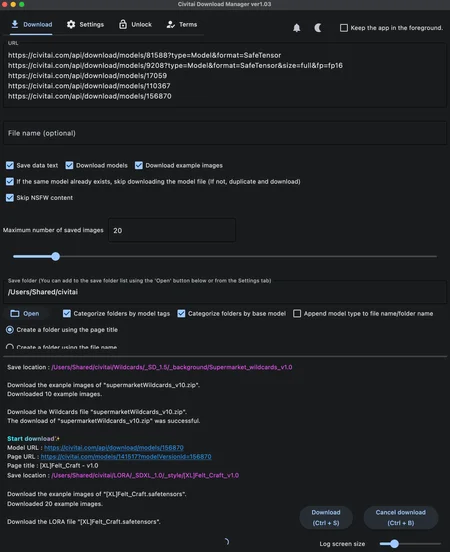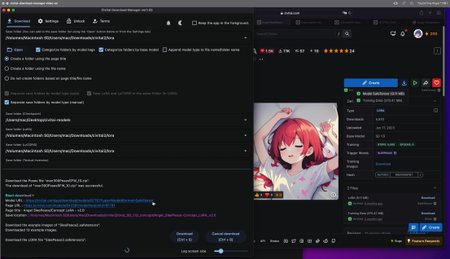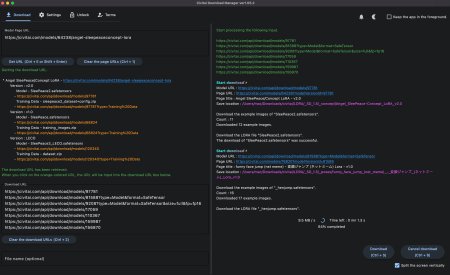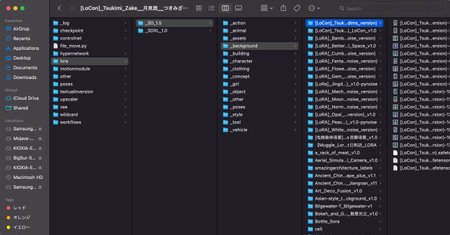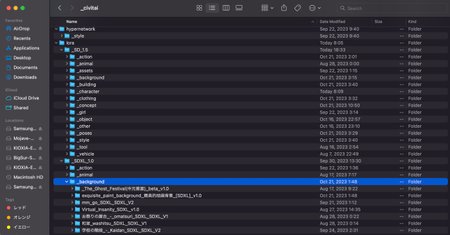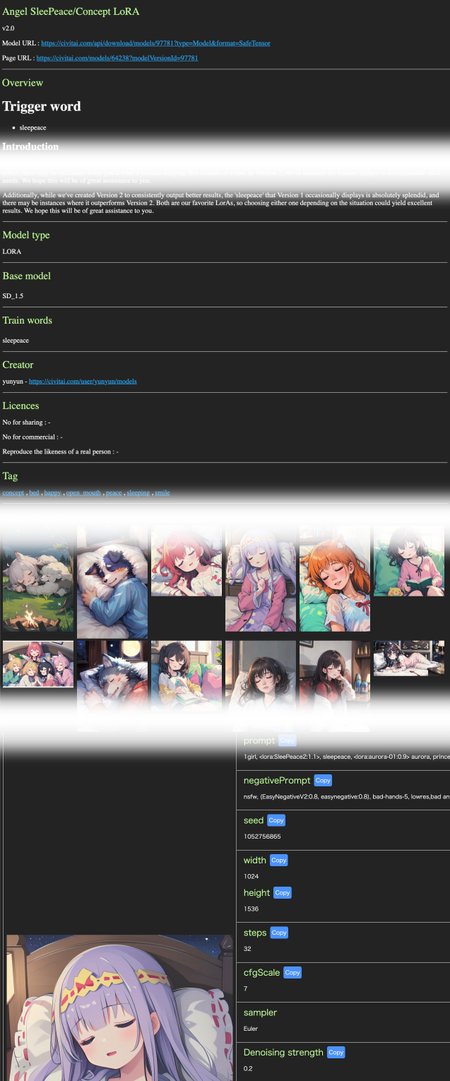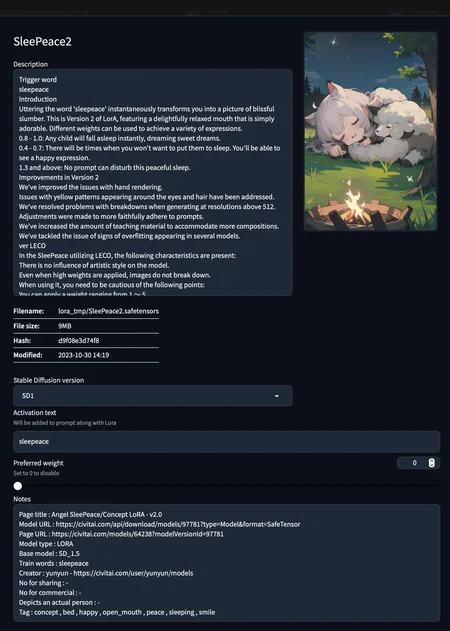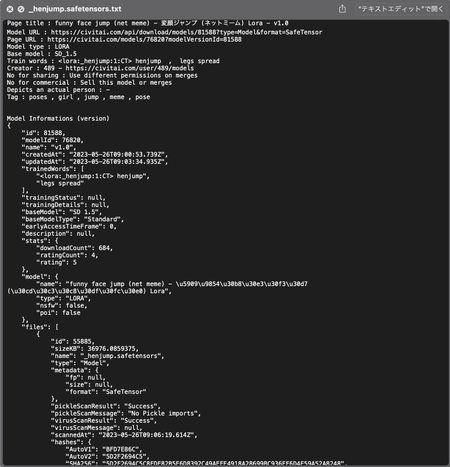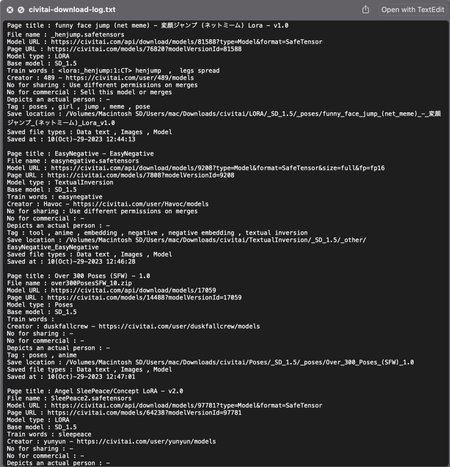Civitai Download Manager !
Windows, Mac (Intel / Apple Silicon), Linux (old)
This is a standalone app for efficiently downloading and managing data from the Civitai.
To generate the desired images, additional training data is essential.
The quality of your models and the quantity of LoRA you have can significantly impact your results.
Many individuals find themselves collecting data from Civitai day in and day out to meet various image generation needs.
However, downloading models and images one by one and then organizing the data can be incredibly time-consuming and challenging...
It feels like time just melts away!
To address this issue, I created this app!
Please feel free to ignore it and proceed with the opening.
-Main features-
You can download Civitai's AI models and their example images all at once.
You can organize your downloads by model type and tags.
It's also possible to download only images or only models.
You have the option to skip downloading models that you've already downloaded, and you can also choose to duplicate them in the settings.
The app can automatically detect and rename files with the same name but different content before downloading.
If a download is interrupted, you can resume it automatically or manually.
You can save various data related to the models in text, JSON(for AUTOMATIC1111) and HTML files.
The app provides you to save download logs.
You won't encounter character encoding issues with 2-byte characters that can occur when downloading via a web browser.
You can relocate models within your PC using the CDM method. Let's uncover the identity of the mysterious models that were downloaded carelessly. - New! ver1.09.5~
The supported operating systems are Windows, Mac (Intel Mac).
If you have any questions and more, feel free to ask.
Feel free to leave comments here, but if you're looking for a quicker response, Patreon notifications would be more effective.
-Download-
Windows
Mac (Intel / Apple Silicon)
Linux (old)
-How to use-
Here is a demo in this YouTube video.
If you'd like to see it in text, please read on to the bottom or visit my Patreon post.
Let's start by configuring the save folder.
In the Download tab, select a save folder in the "Save Folder" section.
You can add save folders by clicking the "Open" button or through the Settings tab.

You can also change the folder where files are saved for each model type. Check the "separate save folders by model type (auto" option, and the files will be automatically sorted into folders according to their model type.
Additionally, checking the "Separate save folders by model type (manual)" option allows you to manually specify the location where files will be saved for each model type. Use the dropdown menu located below the checkbox to configure the folder where various files will be saved.

By default, the log file is saved on the "desktop/civitai-models."
If you want to change the location where the log file is saved, please configure it in the settings tab.
Next, get the download URL from the model page. You can get it by right-clicking and selecting "Copy Link." ( or drag-and-drop to text box directly.)

Paste the URL you got into the "URL" text box in the Download tab. Then, configure any necessary settings, such as the type of data you want to save, and simply click the "Download" button. You can also initiate the download by pressing "Ctrl + S."
-Metadata files and logs-
Details of the saved models and images are saved in HTML and text, JSON files.



The download logs are also saved as text files.

-Others-
Deletion of saved folder lists can be done in the Settings tab. After removing the folder lines entered in the text box, press the 'Apply Settings' button. You can also apply the settings with 'Ctrl + S'.
If the behavior is strange, please try restarting the app. If that doesn't work, try resetting the settings in the Settings tab and then restart the app.
-Lock and Ads-
Civitai Download Manager, in its initial state, comes with limitations (a limit on multiple URL input lines) and includes advertisements. These limitations and advertisements can be removed by logging into the app after joining the Patreon membership. (Unlock tab)
The membership details are as follows.
「Civitai Download Manager Unlock Plan」
Unlock - 1$/ Month
「Civitai Download Manager Unlock and No-Ads Plan」
Unlock and No-Ads - 3$/ Month
In addition to these memberships, there is also a Support Plan available. Its content is equivalent to the Unlock and No-Ads Plan. I await your support🥺
Click here for all plans
~Why is support necessary?~
I believe that everyone involved in creating something should be compensated in some form.
If that's the case, creators can make something better.
The compensation can come from advertising or donations.
I hope for your understanding and forgiveness.
I would appreciate your support.
To those who support me, I will offer modest benefits as a token of appreciation.
Currently running a free campaign!
Follow Minamo Aino on X (formerly Twitter), share this page or retweet the Civitai Download Manager introduction tweet, and you will receive a three-month free unlock of this app's limitations.
If you have completed the follow and share or retweet, please send a DM with your Patreon ID included. (The Patreon ID will be displayed when you log in to Patreon in the app.)
(...For manual authentication, it's slow. I apologize.)
-Q&A-
Q1. I received a warning and can't open it. What should I do?
A - For Windows : Click "More info" and then press "Run anyway"
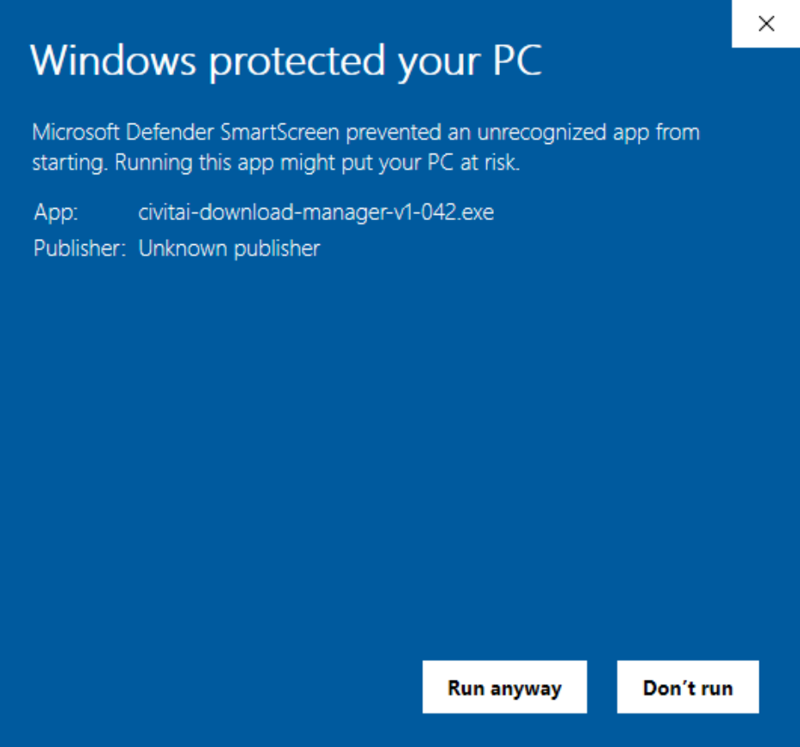
Also, when logging in to Patreon, you may encounter a screen like this. Please select one or more of the options, 'Private Network' or 'Public Network,' to grant access.
If you allow 'Public Network,' you can access it from outside, but if you don't intend to download from outside, selecting 'Private Network' alone should be sufficient.
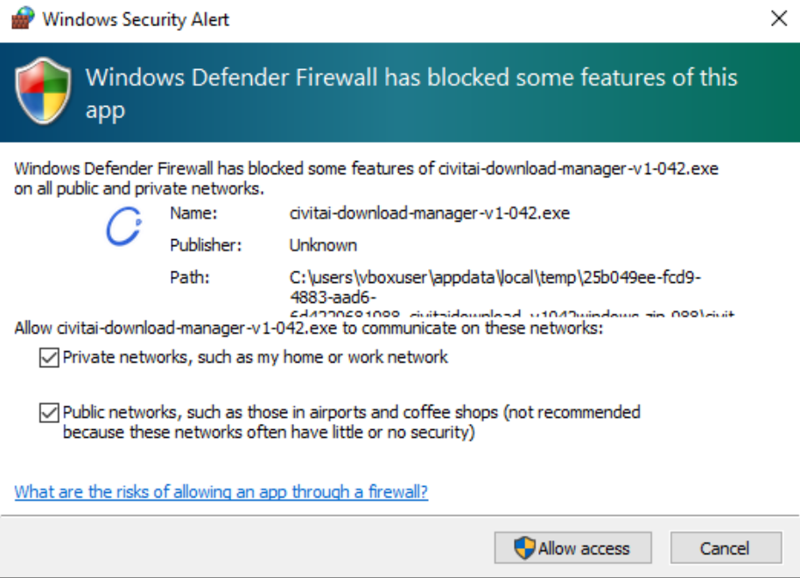
For Mac : You will see a screen like this at startup. Please click "OK."
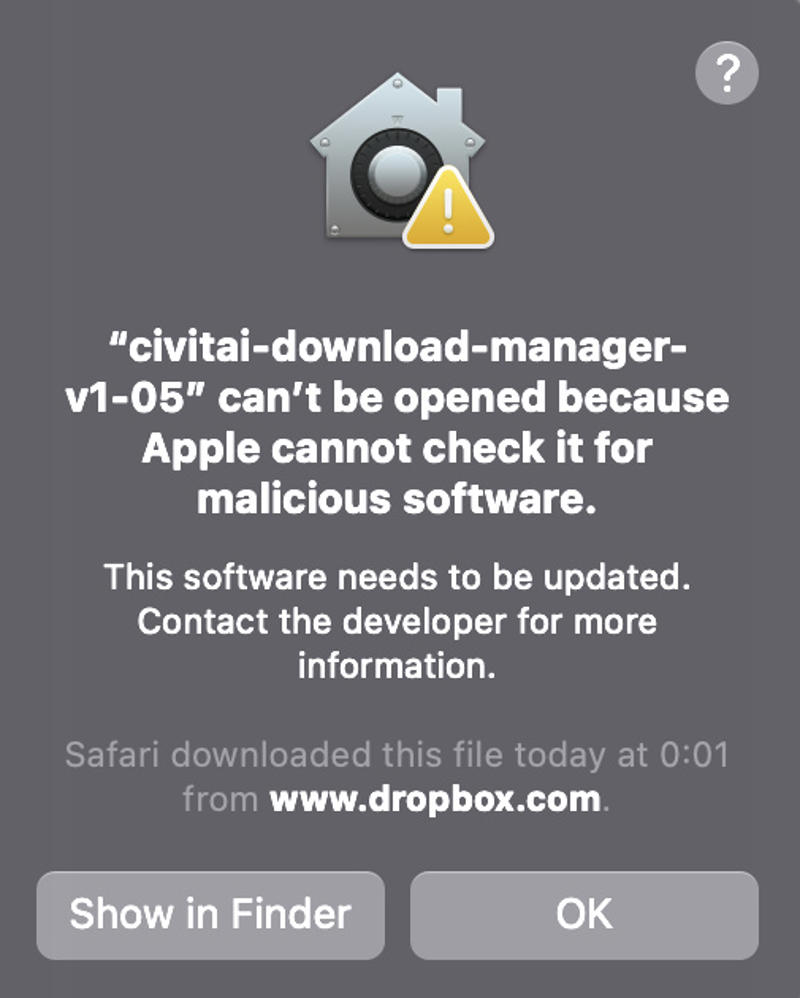
After that, open the System Preferences app,
navigate to Security & Privacy > General, and proceed to allow the downloaded app to run. Click "Open Anyway" when prompted.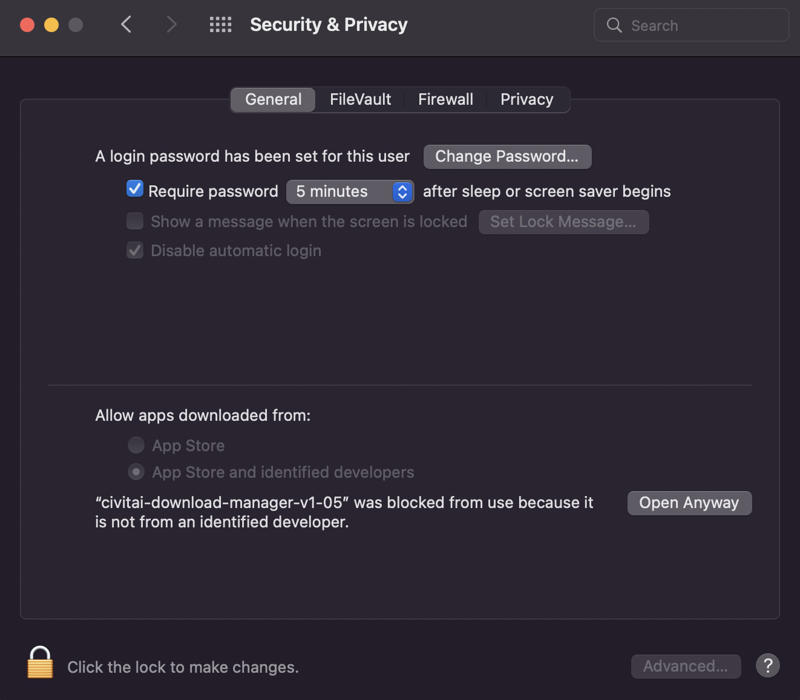
Q.2 An error occurred indicating that the file path for saving is too long. What should I do?
A - According to Windows specifications, there is a limit to the length of file paths. While saving is still possible, some file operations will be restricted if the path length exceeds the limit. Therefore, it is recommended to save to a directory with a shallower hierarchy whenever possible. Additionally, this restriction can be lifted by modifying the registry.
The method is as follows:1. Launch Command Prompt with administrator privileges. (You can find Command Prompt by searching for 'cmd' using the search function.)
2. In the Command Prompt, enter the following commands.reg add "HKEY_LOCAL_MACHINE\SYSTEM\CurrentControlSet\Control\FileSystem" /t REG_DWORD /v LongPathsEnabled /d 1 /f
3. Restart your Windows.
This will lift the length restriction on the path, allowing you to handle files with longer paths normally. However, be cautious as this operation may potentially cause issues with other applications. If any problems arise, you can revert the settings back.
The method is as follows:
1. Launch Command Prompt with administrator privileges. (You can find Command Prompt by searching for 'cmd' using the search function.) 2. In the Command Prompt, enter the following commands.
reg add "HKEY_LOCAL_MACHINE\SYSTEM\CurrentControlSet\Control\FileSystem" /t REG_DWORD /v LongPathsEnabled /d 0 /f
3. Restart your Windows.
-In Conclusion-
This app is a newborn baby. I plan to nurture it and help it grow, so please support us along the way.
If you have any bug reports or questions, please feel free to leave a comment. You can also reach out on X (formerly Twitter).
In the future, I've been thinking on and off about creating an image viewer and file manager specialized for AI-generated images. It would be handy if we could perform advanced filtering on files using information embedded in the generated images, don't you think?
Development Updates, Next Release Preview, and More
Description
Added the relocation feature for CIVITAI models.
You can relocate models within your PC using the CDM method. Let's uncover the identity of the mysterious models that were downloaded carelessly.Fixed the issue with the filenames of preview files and JSON files for the AUTOMATIC1111-WEBUI.