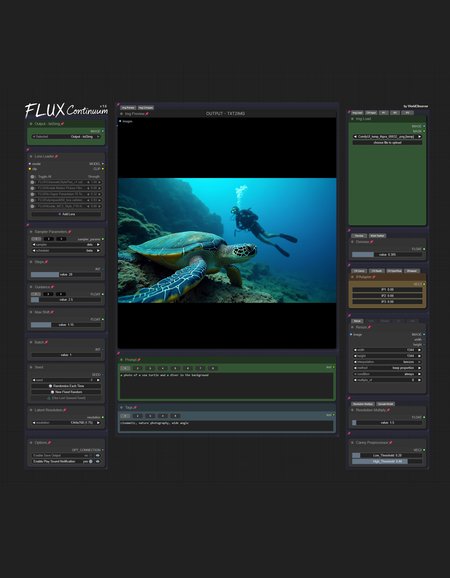ComfyUI Flux Continuum - Modular Interface
A modular workflow that brings order to the chaos of image generation pipelines.
🔗 GitHub
Updates
1.7.0: Enhanced workflow and usability update 📺 Watch Video Update
Image Transfer Shortcut: Use
Ctrl+Shift+Cto copy images from Img Preview to Img Load (customizable in Settings > Keybinding > Image Transfer)Configurable Model Router: Dynamic model selection with customizable JSON mapping for flexible workflows
Hint System: Interactive hint nodes provide contextual help throughout the workflow
Crop & Stitch: Enhanced inpainting/outpainting with automatic crop and stitch functionality
Smart Guidance: Automatic guidance value of 30 for inpainting, outpainting, canny, and depth operations
TeaCache Integration: Optional speed boost for all outputs (trades some quality for performance)
Improved Preprocessor Preview Logic: CN Input is used for previewing when ControlNet strength > 0, otherwise uses Img Load
Workflow Reorganization: Modules reordered for more logical flow
Redux Naming: IP Adapter renamed to Redux for consistency with BFL terminology
Overview
ComfyUI Flux Continuum revolutionises workflow management through a thoughtful dual-interface design:
Front-end: A consistent control interface shared across all modules
Back-end: Powerful, modular architecture for customisation and experimentation
✨ Core Features
Perfect for creators who want a consistent, streamlined experience across all image generation tasks, while maintaining the power to customize when needed.
Unified Control Interface
Single set of controls affects all relevant modules
Smart guidance adjustment based on operation type
Consistent experience across all generation tasks
Smart Workflow Management
Only activates nodes and models required for current task
Toggle between different output types seamlessly
Efficiently handles resource allocation
Optional TeaCache for speed optimization
Universal Model Integration
LoRAs, ControlNets and Redux work across all output modules
Seamless Black Forest Labs model support
Configurable model routing for custom workflows
Enhanced Usability
Interactive hint system for contextual help
Quick image transfer with keyboard shortcut
Intelligent preprocessing based on control values
Crop & stitch for seamless inpainting/outpainting
🚀 Quick Start
📺 New to Flux Continuum? Watch the tutorial first
Clone repo to the custom nodes folder
git clone https://github.com/robertvoy/ComfyUI-Flux-ContinuumDownload and import the workflow into ComfyUI
Install missing custom nodes using the ComfyUI Manager
Configure your models in the config panel (press
2to access)Download any missing models (see Model Downloads section below)
Return to the main interface (press
1)Select
txt2imgfrom the output selector (top left corner)Run the workflow to generate your first image
🎯 Usage Guide
Output Selection
The workflow is controlled by the Output selector in the top-left corner. Select your desired output and all relevant controls will automatically apply.
Key Controls
🎨 Main Generation
Prompt: Your text description for generation
Denoise: Controls strength for img2img operations (0 = no change, 1 = completely new)
Steps: Number of sampling steps (higher = more detail, slower)
Guidance: How closely to follow the prompt (automatically set to 30 for inpainting/outpainting/canny/depth)
TeaCache: Toggle for speed boost (some quality trade-off)
🖼️ Input Images
Img Load: Primary image for all img2img operations (inpainting, outpainting, detailer, upscaling)
CN Input: Source for ControlNet preprocessing
Redux 1-3: Up to 3 reference images for style transfer (use very low strength values)
Tip: Use
Ctrl+Shift+Cto quickly copy from Img Preview to Img Load
🎛️ ControlNet & Redux
ControlNets activate when strength > 0
When CN strength > 0, preprocessor uses CN Input; otherwise uses Img Load
Preview preprocessor results by selecting corresponding output (e.g., "preprocessor canny")
Redux sliders control each Redux input individually (1 = Redux 1, etc.)
Recommended ControlNet Values:
Canny: Strength=0.7, End=0.8
Depth: Strength=0.8, End=0.8
Pose: Strength=0.9, End=0.65
🔧 Image Processing
Resize, crop, sharpen, color correct, or pad images
Preview results with "imgload prep" output
Bypass nodes after processing to avoid reprocessing (
Ctrl+B)
⬆️ Upscaling
Resolution Multiply: Multiplies image resolution after any preprocessing
Upscale Model: Choose your upscaling model (recommended: 4xNomos8kDAT)
📥 Model Downloads
Required Models
unet folder:
Note: If you don't use Canny or Depth models, you can bypass their load nodes and skip downloading them.
vae folder:
clip folder:
style_models folder:
clip_vision folder:
controlnet/FLUX folder:
FLUX.1-dev-ControlNet-Union-Pro-2.0.safetensors (rename file)
Description
1.6.4: ControlNet Union Pro v2 Update 📺 Watch Video Update
ControlNet Union Pro v2: Integrated the new Depth, Canny, OpenPose ControlNets
New canny preprocessor control
Removed the inputs preview tab
Better upscaling controls
New Redux (IPAdapter) implementation