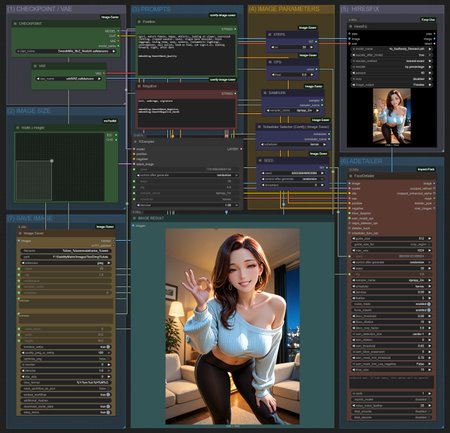SMOOTH WORKFLOW
A very simple workflow that includes HiresFix and Adetailer. This was made with more casual users in mind.
Most simple workflows are... anything but simple for me. So I decided to make a easy one that can still give great results.
Used extensions:
Save image with generation metadata
ComfyUI-Impact-Pack and ComfyUI-Impact-Subpack
Advanced CLIP Text Encode (needed for workflow v.2 and v.3)
ComfyUI-FBCNN (Flexible Blind JPEG Artifacts Removal) (needed for workflow v.3)
Small UPDATE: Smooth Workflow v3.1!
Facedetailer should work much better.
UPDATE: Smooth Workflow v3!
Changed the node used for Positive Prompts: and ComfyUI-Impact-Subpack
The image results should propely show the effect of adding weights to LoRAs now!
The Positive Node is now divide 2 areas. Your Positive Prompt goes on the top one!
Use "Select to add LoRA" to open a list of all LoRAs you have installed!
Lets say you select "Smooth Booster v.3" on your list. It will show up on the prompt as <your_Loras_path\Smooth_Booster_v3>.
Remember to set the Weight you want on the end!! <your_Loras_path\Smooth_Booster_v3:0.5> Like so!
Check the showcase image for an example!
The bottom area is used to show the prompt that was executed. Its used for adding Wildcards and see the prompt used in the execution. If you don't use Wildcards don't worry about it. For more info check its Github on the Wildcards Nodes section.
Added extension: Flexible Blind JPEG Artifacts Removal
Added Compression Removal to the "(7) SAVE IMAGE" section.
This is a JPEG artifact/compression removal tool to help clean up the image a little. Its set to "auto detect - enable" by default!
More advanced users can disable it an modify the compression level as they wish.
For an indepth look at it check this Github!
For a even more indepth look check the Paper on Cornell Unniversity.
===========================================================
UPDATE: Smooth Workflow v2!
Added extension: Advanced CLIP Text Encode
Added CLIP to the "(4) IMAGE PARAMETERS" section.
If you are having dificulties recreating images from CivitAI or tools using A1111, like Forge, selecting "stop_at_clip_layer" to -2 will help to recreate images similar to those more easily.
For more advanced users the Advanced CLIP Text Encode was added to the "(3) PROMPTS" section
With these you can change both "weight_interpretation" between A1111, ComfyUI and others. For more info check the GitHub.
==========================================================
Its divided in sections to make it easy for begginers to navigate.
(1) CHECKPOINT / VAE
Very straight foward. Just choose your Checkpoint and VAE.
(2) IMAGE SIZE
Select your image size. I can freely adjust it. By default its set at 832x1216 since its the one used by CivitAI.
(3) PROMPTS
Type your positive and negative promtps here.
To use embeddings use this format: embedding:your_embedding_here
Example: embedding:SmoothNoob_Quality
To use Loras, use this format: <lora:you_lora_here:weight_number_here>
Example: <lora:Smooth_Booster:0.5>
Doing so will make sure CivitAI can detect your embeddings and loras propely.
(4) IMAGE PARAMETERS
Set the number of STEPS and CFG. By default its set as STEPS: 30 and CFG: 5.0.
Choose the Sampler and the Scheduler. By default its set as Sampler: DpmPP2M and Scheduler: Karras
You can also set the SEED in this section.
(5) HIRESFIX
Here the HiresFix will Rescale your image. You can choose the method: "by percentage", "set Width/Weight" or "to longer side - maintaing aspect". By default its set "By percentage" at 40. This will upscale your image to 1328x1944 if you set image size as 832x1216. Choose your favorite method.
Make sure to set your favorite upscaler model as well. By default its set to REMACRI.
(6) ADETAILER
Here you can adjust the face detailer. The default settings work really well already but feel free to make any adjustments.
(7) SAVE IMAGE
Here you can choose the path your images will be saved.
I installed ComfyUI using StabilityMatrix, so I set my path to F:\StabilityMatrix\Images\Text2Img\%date.
Remember to change this in accordance to your PC settings. I recommend leaving the %date since it create a folder with the date the images were created. It helps keeping everything in order.
=======================================================
Other recommend extensions: